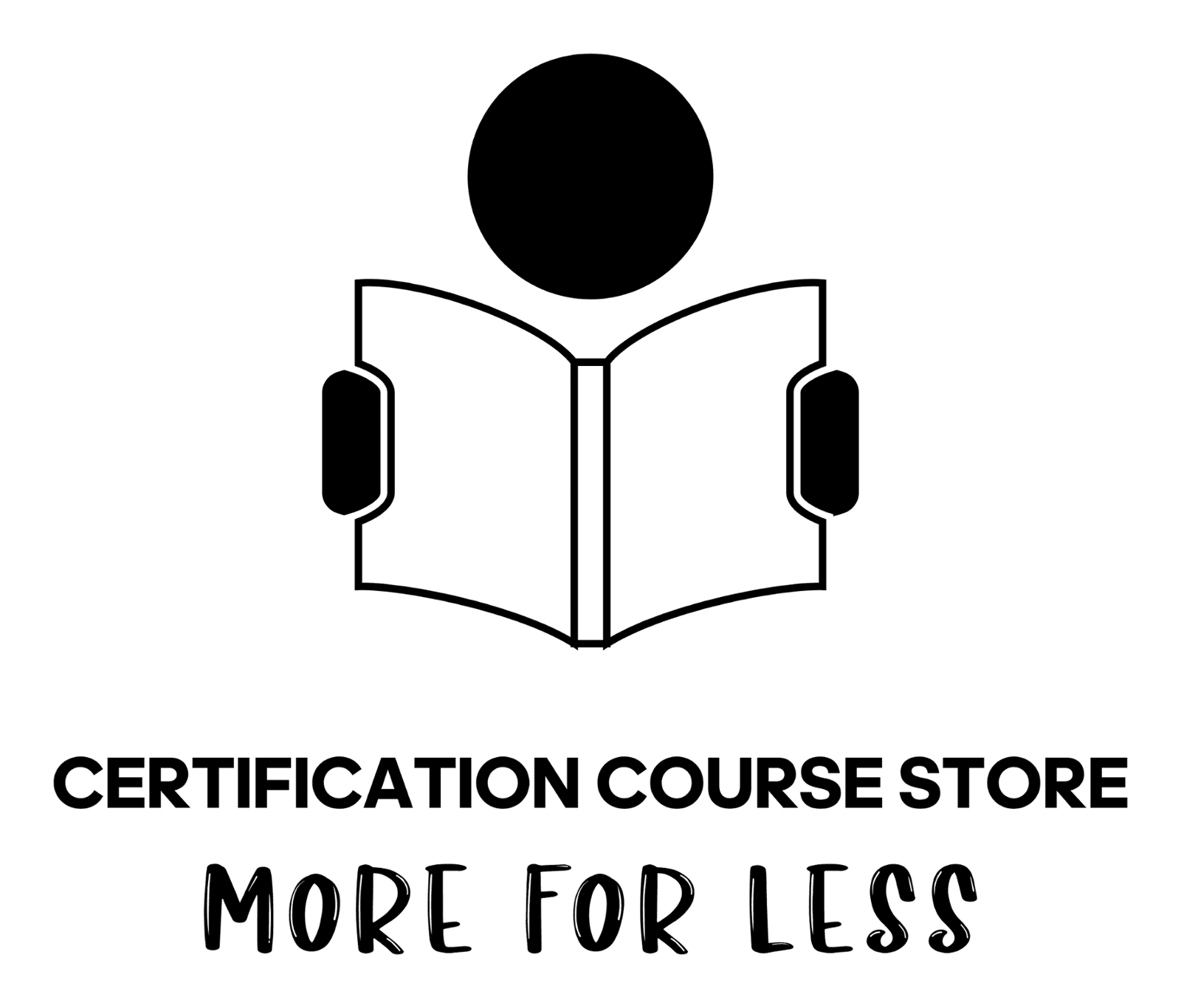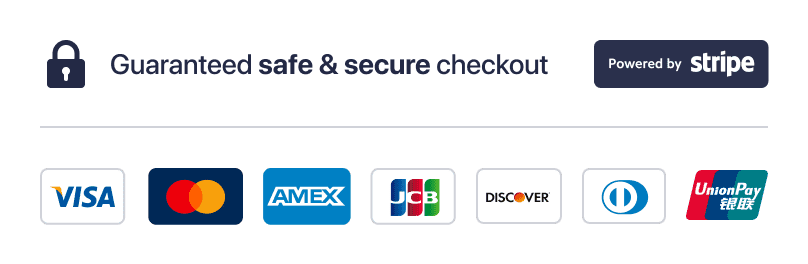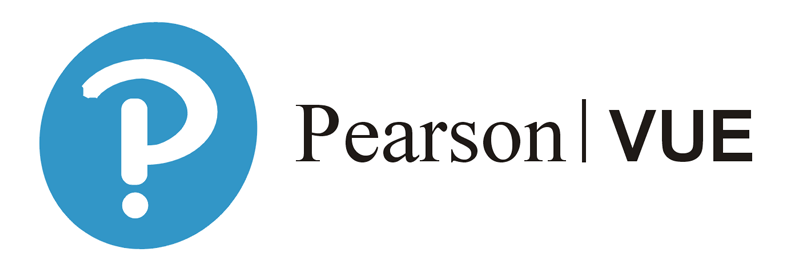Are you ready to take your VMware certification exam? Using an exam voucher from CertShopServices is easy and straightforward.
Follow this step-by-step guide to schedule your exam quickly and efficiently.
Step 1: Login to Pearson VUE VMware
First, log in to your Pearson VUE account. If you don't have one, create it with your personal details.
Step 2: View Exams
Once logged in, click on "View Exams" to see the list of available VMware certification exams.
Step 3: Select Your Exam Level
Choose the level of the exam you're preparing for, such as Associate, Professional, or Advanced Professional.
Step 4: Pick Your Exam Code
Select the specific exam code that matches your certification goal.
Step 5: Choose Exam Language
Select the language in which you want to take the exam.
Step 6: Schedule Your Exam
Click on "Schedule this Exam" to proceed.
Step 7: Choose an Exam Center
Pick a convenient exam center from Pearson VUE's global network and click "Next."
Step 8: Set Your Exam Date and Time
Select a date and time that fits your schedule.
Step 9: Review Your Details
Double-check all your information and click "Proceed to Checkout."
Step 10: Accept the Exam Policy
Read the exam policy carefully and click "ACCEPT."
Step 11: Enter Your Voucher Code
In the payment section, click "Add Voucher or Promo Code." Enter your voucher code purchased from CertShopServices.
Step 12: Confirm Your Exam Schedule
Click "Next," review everything one last time, and confirm your exam schedule. You'll receive a confirmation email with all the details.
Conclusion:
Scheduling your VMware certification exam is a breeze with a voucher from CertShopServices. Follow these simple steps to book your exam and move closer to achieving your IT certification. Visit CertShopServices today to purchase your VMware exam voucher and take the next step in your career!